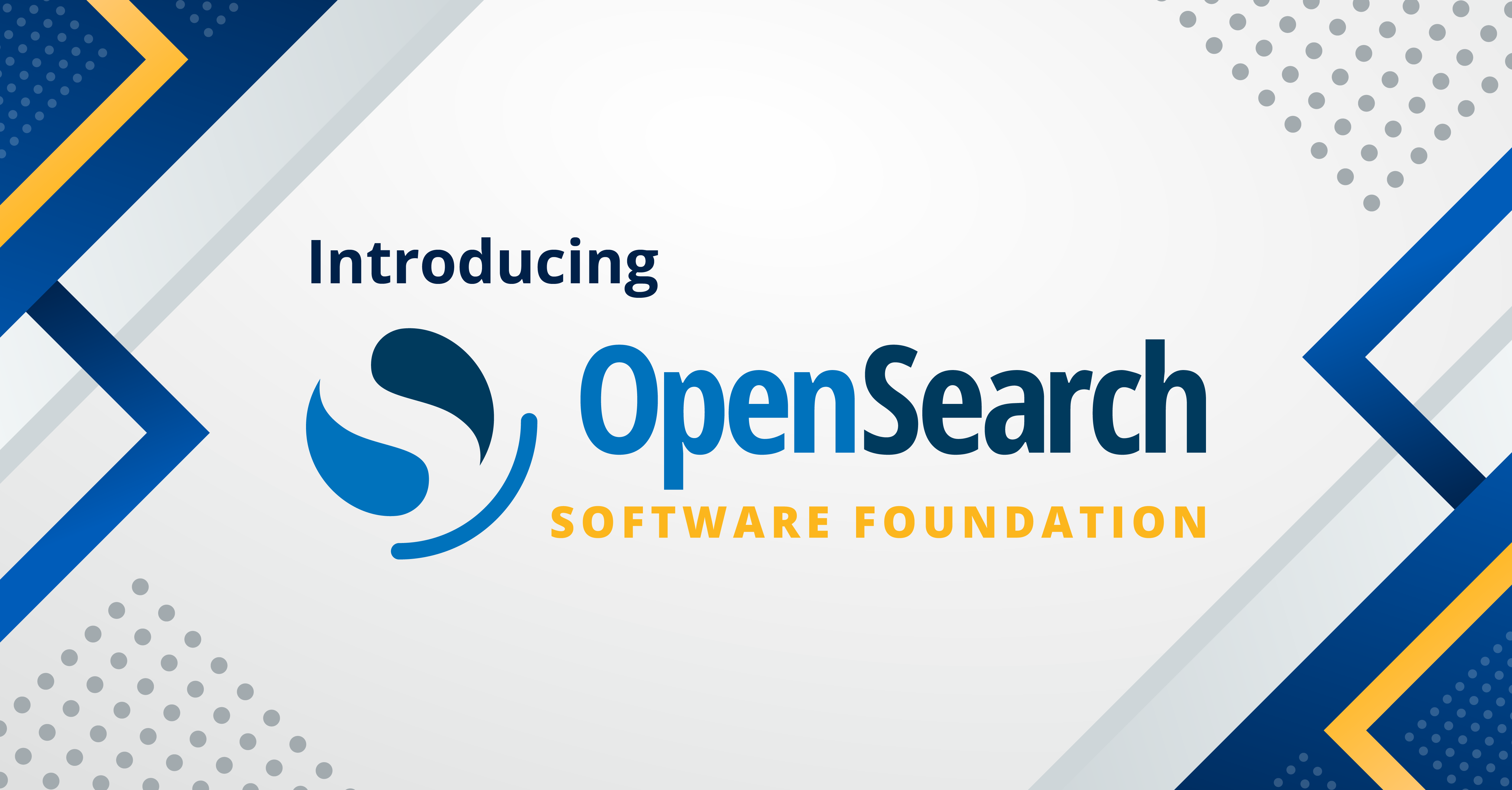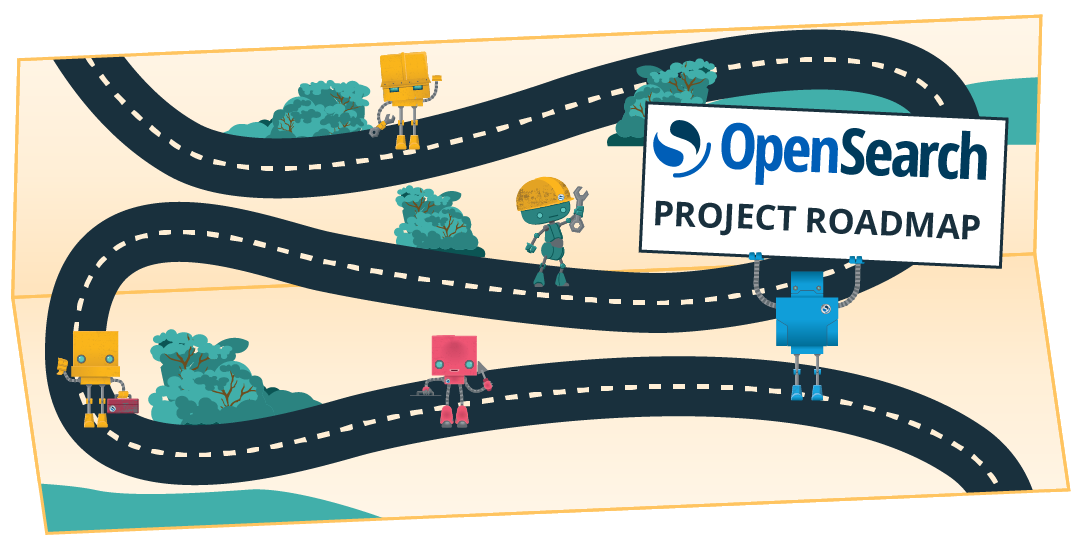Connecting to OpenSearch over HTTPS using the Java High-Level REST Client
If you have ever used OpenSearch with a Java application, you might have come across the OpenSearch Java high-level REST client. The REST client provides OpenSearch APIs as methods, and makes it easier for a Java application to interact with OpenSearch using request/response objects.
In this blog, you will learn how to configure the Java high-level REST client to connect to OpenSearch over HTTPS. For demonstration purposes, I’ll first setup an OpenSearch server with SSL certificates. If you already have one running, you may skip this step. Next, I’ll walk you through the steps to configure and use the Java High level REST client in your Java application.
Setup OpenSearch Server
Start by downloading the latest Linux distribution from the OpenSearch website. I have used the 1.2.0 version which is the latest available version at the time of this writing. You can also download this version with wget command as shown below.
wget https://artifacts.opensearch.org/releases/bundle/opensearch/1.2.0/opensearch-1.2.0-linux-x64.tar.gz
Next, unzip the downloaded tar.gz file.
tar -xf opensearch-1.2.0-linux-x64.tar.gz
The OpenSearch distribution comes pre-installed with the security plugin. As part of the initial setup, you are required to setup the SSL certificates for encrypting the client to node and the node to node communication channels. The distribution comes with a tool for setting up demo certificates for a quick getting started experience. However, it is highly recommended to use certificates from a trusted Certification Authority (CA). You could also setup self-signed certificates by following this documentation. For the purpose of this blog, I have used the demo certificates available with the install_demo_configuration.sh tool.
cd opensearch-1.2.0/
# Provide executable permissions to the tool if missing
chmod +x plugins/opensearch-security/tools/install_demo_configuration.sh
# Install demo ssl certificates with install_demo_configuration.sh tool
./plugins/opensearch-security/tools/install_demo_configuration.sh -y -i -s
Once the certificates are setup, increase the default vm.max_map_count limit and start the OpenSearch cluster.
# Increase mmap count limit
sudo sysctl -w vm.max_map_count=262144
# To start the OpenSearch cluster
bin/opensearch
At this point, your server is ready. You can verify using the below curl command.
curl -k -XGET https://localhost:9200 -u 'admin:admin'
You should see a response similar to -
{
"name" : "smoketestnode",
"cluster_name" : "opensearch",
"cluster_uuid" : "2oMfOxJKQcmrDZ1e0OgXKw",
"version" : {
"distribution" : "opensearch",
"number" : "1.2.0",
"build_type" : "tar",
"build_hash" : "15e9f137622d878b79103df8f82d78d782b686a1",
"build_date" : "2021-10-04T21:29:03.079792Z",
"build_snapshot" : false,
"lucene_version" : "8.9.0",
"minimum_wire_compatibility_version" : "6.8.0",
"minimum_index_compatibility_version" : "6.0.0-beta1"
},
"tagline" : "The OpenSearch Project: https://opensearch.org/"
}
Now that you have setup the OpenSearch server, it’s time to move on to the client.
Setup Java High Level REST Client
The OpenSearch Java High Level REST Client is available on Maven Central. Add it as a dependency to your Java application.
For Gradle build system, include the following dependency in your project’s build.gradle file:
dependencies {
implementation 'org.opensearch.client:opensearch-rest-high-level-client:1.2.0'
}
For Maven build system, include the following dependency in your project’s pom.xml file:
<dependency>
<groupId>org.opensearch.client</groupId>
<artifactId>opensearch-rest-high-level-client</artifactId>
<version>1.2.0</version>
</dependency>
Next, create an instance of RestHighLevelClient in your Java application and use that to create an index and ingest some data into OpenSearch. But before going there, hold on a sec! Remember, while setting up the server you configured SSL certificates to enable HTTPS (and disabled HTTP)? Now, since these server certificates are just demo certificates and not provided by any trusted Certificate Authority (CA), they won’t be trusted by your Java application to establish an SSL connection. In order to make it work, you’ll need to add the root authority (that signed the server certificate) certificate to your application truststore. Let’s see how to configure the Java application truststore.
Java applications (by default) use the JVM truststore, which holds certificates from the trusted Certified Authorities (CA), to verify the certificate presented by the server in an SSL connection. You can use the Java keytool to see the list of trusted CAs in your JVM truststore.
keytool -keystore $JAVA_HOME/lib/security/cacerts -storepass changeit -list
To use the RestHighLevelClient, you need to add the root CA certificate root-ca.pem to the application truststore. This tells your Java application to trust any certificates signed by this root authority. The install_demo_configuration.sh tool created the root-ca.pem file in opensearch-1.2.0/config/ directory while setting up the server. You can either add it to the JVM truststore, or add it to a custom truststore and use that custom truststore in the Java application. I used the custom truststore approach to keep the JVM truststore clean.
Use the Java keytool to create a custom truststore and import the root authority certificate. The keytool does not understand the .pem format, so you’ll have to first convert the root authority certificate to .der format using openssl cryptography library and then add it to the custom truststore using Java keytool. Most Linux distributions already come with openssl installed.
Step 1: Convert the root authority certificates from .pem to .der format.
openssl x509 -in opensearch-1.2.0/config/root-ca.pem -inform pem -out root-ca.der --outform der
Step 2: Create a custom truststore and add the root-ca.der certs.
Adding the root authority certificate to the application truststore tells the application to trust any certificate signed by this root CA.
keytool -import root-ca.der -alias opensearch -keystore myTrustStore
Confirm the action was successful by listing certs in truststore. The grep should be able to find opensearch alias if the certs were added successfully.
keytool -keystore myTrustStore -storepass changeit -list | grep opensearch
Step 3: Set the truststore properties in the Java application code to point to the custom truststore.
// Point to keystore with appropriate certificates for security.
System.setProperty("javax.net.ssl.trustStore", "/full/path/to/myCustomTrustStore");
System.setProperty("javax.net.ssl.trustStorePassword", "password-for-myCustomTrustStore");
Step 4: Create an instance of the client and connect to OpenSearch over HTTPS.
// Create the client.
RestClientBuilder builder = RestClient.builder(new HttpHost("localhost", 9200, "https"))
.setHttpClientConfigCallback(new RestClientBuilder.HttpClientConfigCallback() {
@Override
public HttpAsyncClientBuilder customizeHttpClient(HttpAsyncClientBuilder httpClientBuilder) {
return httpClientBuilder.setDefaultCredentialsProvider(credentialsProvider);
}
});
RestHighLevelClient client = new RestHighLevelClient(builder);
// Create an index with custom settings.
CreateIndexRequest createIndexRequest = new CreateIndexRequest("custom-index");
createIndexRequest.settings(Settings.builder() //Specify in the settings how many shards you want in the index.
.put("index.number_of_shards", 4)
.put("index.number_of_replicas", 1)
);
CreateIndexResponse createIndexResponse = client.indices().create(createIndexRequest, RequestOptions.DEFAULT);
// Adding data to the index.
IndexRequest request = new IndexRequest("custom-index"); //Add a document to the custom-index we created.
request.id("1"); //Assign an ID to the document.
HashMap<String, String> stringMapping = new HashMap<String, String>();
stringMapping.put("message:", "Testing Java REST client");
request.source(stringMapping); //Place your content into the index's source.
IndexResponse indexResponse = client.index(request, RequestOptions.DEFAULT);
Checkout this documentation for complete sample code.
Congratulations! You have now successfully setup the Java high level REST client and connected to OpenSearch on a secure HTTPS channel.
Hope this post helped you in getting started with OpenSearch in your Java application. Moving forward, we are looking at ways in which we can further simplify the getting started experience for OpenSearch, and would like to seek your feedback in OpenSearch#1618.